OpenOffice.org recently released the 2.4.0 version of its free office software. I’m a Linux user, so I’ve used OpenOffice for years on my own machines.
There’s a Windows version, but I’ve always been hesitant about replacing Excel on our lab machines with OpenOffice Calc. Why the hesitation? Excel had one feature that OpenOffice Calc did not. A small feature, but one that saved my students a lot of time.
We don’t have anything in our lab that requires Excel, and our students usually use Excel for simple plotting of calibration curves. Excel could do simple regression analysis on the data and with one or two additional clicks, print a chart that included the regression line and its equation.
OpenOffice.org could print a chart that included a regression line, too. The problem was the equation. To get the equation of the regression line, you had to redo the regression somewhere else in the spreadsheet. If you wanted the equation of the line displayed on the chart, you had to manually type the equation onto the chart as a subtitle. This added a lot of extra steps to what should have been a simple one-click process. I teach chemistry, not computers. Wrestling with software to get it to do something that should be simple is a waste of my time.
That’s finally changed with OpenOffice 2.4.0. it’s now easy to display the equation on a chart, as you can see below.
![[Regression line AND equation: OpenOffice 2.4.0]](http://whenchemistsattack.com/wp-content/uploads/2008/03/simplestats.jpg)
… so now I should be able to use OpenOffice in my student labs. And if you haven’t looked at OpenOffice for data workup in student labs, check it out. It’s one less piece of software for your school and your students to buy.