It’s an unfortunate reality in education that if you want to use modern technology to teach, you’re quite likely going to be on your own. You can get some help from grants – if they’re available. You might be able to get some technology from all-too-eager textbook publishers, but these come with a price. Your students will likely foot the bill, and if you live in an economically depressed area areas like I do, your students can’t afford it.
So what do you do if you want to use technology, but you’re on a limited budget. You can’t, for instance, shell out the cash for a Sympodium. (Especially if the funds come out of your own pocket!) If you’re willing to put in a little effort, though, you can bring some modern technology into your classroom with relatively little cost. That’s what I’ve been doing this semester with my (used, but new to me) tablet PC.
At the beginning of the semester, I decided that I’d purchase a Tablet PC for classroom use. Since I was unable to get one through the school, I decided to scour Ebay for a used model. My choices were between a Toshiba PortegeM200 and a Thinkpad X40. Since the Toshiba was cheaper and sported a higher-resolution display, I went with the Toshiba. At the time, the Ebay price for a Toshiba M200 was around $500. I added another $100 to max out the memory so the system will run its fastest. Since I was due for a laptop upgrade anyway, this wasn’t such a bad cost to absorb. The problem was – that was about all the cost I could absorb. (Education salary, you see. 🙂 )
A laptop isn’t very useful without software – and the purchase of software to let me teach could easily double the cost of the laptop. Sure, you can get educational discounts for some software, but even education-priced software isn’t free. What can you do about that, aside from pirating software? Use free software.
Getting a modern operating system for the tablet
Since it has a few years on it, my Toshiba M200 came installed with a tablet-specific edition of Windows XP. Rather than upgrading it to Vista (with its headaches and extra cost) or leaving it at XP, I decided to install Ubuntu Linux. Ubuntu Linux is a free download that installs from a single CD. Once that’s done, you have a system that’s ready to work on. Just about everything on this Toshiba M200 worked “out of the box” right after the installation, too.
Getting the machine ready for education: essential software
I had an operating system, but I still needed software for preparation of materials and for teaching. Perhaps the most important piece of software came preinstalled with Ubuntu: the OpenOffice office suite. OpenOffice is also available for Windows users (as far back as Windows 98/Me) and Mac users. Students (and anyone else) can get OpenOffice for free. It handles most other word processor / spreadsheet /presentation file formats as well as its own, so an OpenOffice user can “communicate” with anyone. I encourage my students to use OpenOffice if they haven’t already paid for Microsoft Office.
Chemistry is rather visual. I often need to manipulate pictures of reactions, setups, etc. For that, I use Gimp. It’s an image editor that does a lot of what Adobe Photoshop does – but for a cost of $0. (Easily within your department’s budget!) Gimp’s available for Windows, Mac, and Linux. Unfortunately, it’s no easier to use than Photoshop is, but there is some decent free documentation on the web.
Getting the machine ready for presentation
But what good does a Toshiba tablet PC do without tablet PC software? Good question. For my in-class presentations, I had several options to choose from. I settled on a program called Xournal. Xournal works well, and is under active development. Before classes, I put together simple “slides” (much like I would do with Microsoft’s Powerpoint or OpenOffice’s Impress). During class, I use the tablet’s pen to draw or manipulate objects on each slide – “live”.
I get the best of both worlds – the structure of a “slide show”, with the flexibility of a blackboard. (That’s in addition to all the media options you have available on a computer.) Xournal exports presentations as PDF files, which means that any of my students can get exact copies of all the class notes at the end of each class. Exporting and uploading notes to my course’s web site takes less than five minutes., and that’s if I decide to clean up some of my messy handwriting before the upload.
(There are mixed opinions on the value of teacher-provided notes, but I like to think that these downloadable class notes give my students the ability to use class time to think about the material and ask questions, rather than scrambling to copy down everything that appears on a slide or on the chalkboard.)
Xournal can also annotate – or write on top of – PDF files. I use this feature to quickly publish answers to test problems and quizzes. Students can download material with lots of equations, and I don’t have to spend time laying out the equations in a word processor. Instead, I just “write” all equations on the screen. If you teach math or any of the physical sciences, this alone is worth more than the price of the tablet PC!
About the only improvement I’d like to see in Xournal would be the ability to easily insert bitmapped images (JPG, PNG, etc) into a presentation. Right now, the only way to use one of these kinds of images in a presentation is to use the image as a backdrop for a page. This works, but is cumbersome and allows only one image per page.
Another useful bit of free software provides handwriting recognition. It’s called CellWriter, and it’s one of the few handwriting recognition programs that seems to be able to read my (awful) handwriting without too many mistakes – and without me having to write in that wretched “graffiti“. I don’t use CellWriter for presentations, but it does come in handy for “typing” when I have the laptop folded over in tablet mode. It’s certainly faster than using an on-screen keyboard.
The story so far
So far, the experiment with the tablet PC and free software is going well. I think my students like it, although a few of them are still stuck on “copying like mad from the screen” mode (presumably from other classes), even though they know they can download the class notes by lunchtime.
Grades on some of the more difficult to teach material (like unit conversions) seem to have gone up, too. My workload has actually gone down a little, and that’s including the time I spend putting together new presentations in Xournal. It’s a win-win situation … for me and my students.